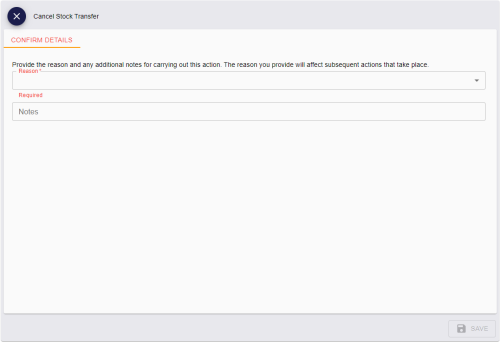11.5 Canceling a stock transfer
You can cancel a stock transfer that has been created but not yet dispatched.
If a stock transfer has already been dispatched, you must fail the stock transfer before you can cancel it; see section 11.8, Failing a stock transfer.
Depending on the reason you provide when canceling the stock transfer, any devices allocated to the stock transfer are either released or marked as disposed.
To cancel a stock transfer:
-
Select the Stock Transfers category.
You must have the appropriate permissions to access this category. See section 8.1, Setting up inventory roles.
-
Search for a stock transfer and open it in the View Stock Transfer screen.
For details of searching for a stock transfer, see section 11.2, Searching for a stock transfer.
-
Click Edit Stock Transfer in the button bar at the bottom of the screen.
You may have to click the ... option to see any additional available actions.
The Cancel Stock Transfer screen appears.
-
Select a Reason for the cancellation from the drop-down list.
Select one of the following options:
-
Lost in Transit (Dispose) – the devices allocated to the stock transfer are lost, and must be marked as disposed.
-
Stock Returned / Not Dispatched – the devices allocated to the stock transfer were returned from their destination or never dispatched, and are returned to their source location.
Use this option if you added the incorrect devices to a stock transfer and want to correct the mistake.
-
-
Type any Notes in the box provided.
-
Click Save.
The stock transfer is canceled, and any devices that were allocated to it are removed from the stock transfer. The status of the devices is updated based on the Reason you provided; the devices are either marked as disposed, and cannot be used again, or are released and become available for use again.